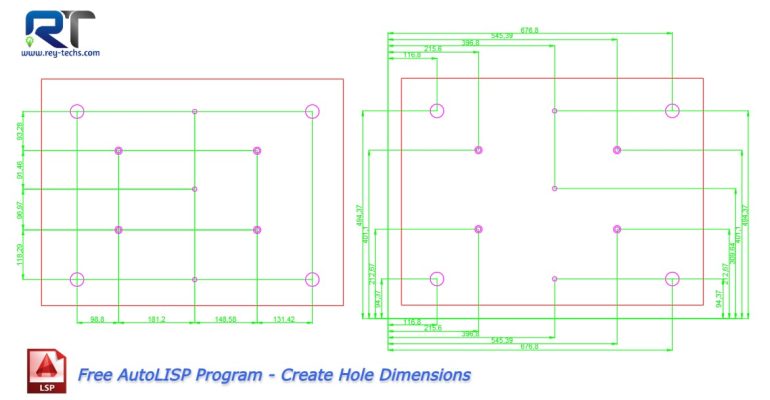
Free AutoLISP Program – Create Hole Dimensions
This tool helps to create multiple dimensions for the holes (circles). We’ve added 2 different modes for creating dimensions.
The following video demonstration shows both methods of creating hole dimensions inside AutoCAD.



